WireGuard® configuration guide for all major platforms
WireGuard® is the latest VPN protocol with state-of-the-art security and greatly optimized performance. This protocol was originally released for the Linux kernel, but now it is cross-platform and can be deployed on any platform.
More information about WireGuard® features you can find in the article What is WireGuard® protocol?
This guide provides you with step-by-step instructions on how to set up a WireGuard® VPN connection on your Android device.
There are two methods to configure WireGuard® connection. Choose any of them and ensure your online privacy:
How to configure WireGuard® connection manually?
1. First of all, you need to create the WireGuard® configuration files. To do this, follow a few simple steps described in this tutorial.
2. Download the WireGuard® application from Google Play.

3. Run this application and press the
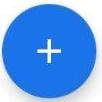

4. Choose the way you want to import a VPN configuration. We recommend you to use a QR-code or Import from file to prevent possible misprints.

- For Import from file method, choose the appropriate file, that was automatically downloaded from your User Office.
- If you choose a QR-code, simply scan it from your User Office and input the custom name of this VPN connection, for example, VPNUnlimited.
- If you want to create a VPN connection with your hands, select the appropriate method, and input the data from your User Office as it is shown below:
Interface
- Name: input custom name of a current VPN connection, for example, VPNUnlimited
- Private key: paste Private Key from the User Office
- Public key: copy the Public Key value
- Addresses: input Address from your User Office
- Listen port: paste Listen Port value
- DNS server: input DNS from the User Office
Peer
- Public key: copy Public Key from User Office
- Pre-shared key: paste the Preshared Key value
- Persistent keepalive: set 25 seconds
- Endpoint: input Endpoint from your User Office
- Allowed IPs: paste the Allowed IPs value
6. Turn on the WireGuard® VPN connection and explore secure and anonymous web browsing.

Download VPN Unlimited right now
Get started with our reliable VPN solution and make your browsing more secure!
How to configure WireGuard® connection using VPN Unlimited?
Note: VPN Unlimited is compatible with devices running Android 4.4 and higher.
1. Launch the latest version of the VPN Unlimited application on your Android device.
2. Go to the Menu by tapping the


3. Select the Settings tab and choose Protocols.

4. Choose the WireGuard® VPN protocol and move back to the main screen by tapping the arrowin the top left corner.
Note: If your VPN connection is active it will be automatically re-connected using the chosen VPN protocol.

5. Choose the appropriate server location and enjoy secure browsing.

That’s it! Now you have a VPN connection running through the WireGuard® protocol.
If you need other VPN configuration tutorials, check out the Manuals page or contact our customer support via [email protected].
“WireGuard” is a registered trademark of Jason A. Donenfeld.
Try out our secure VPN app!
Risk-free 7-day trial + 30-day guaranteed refund = 37 days to check everything out!